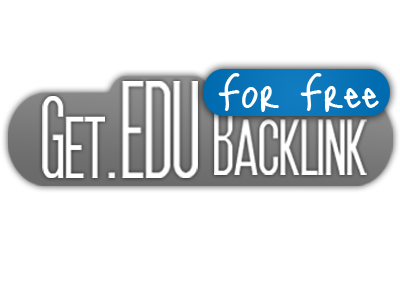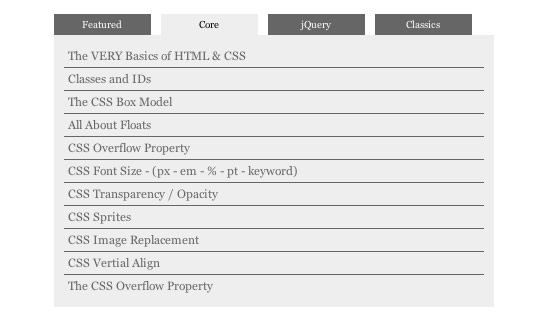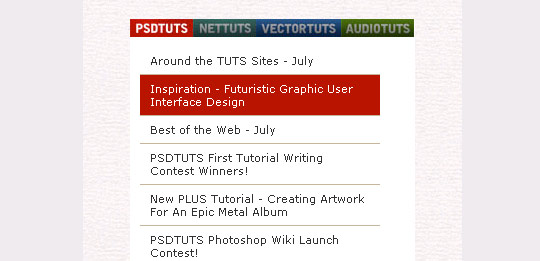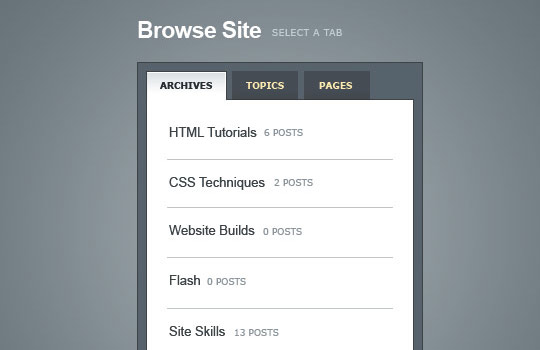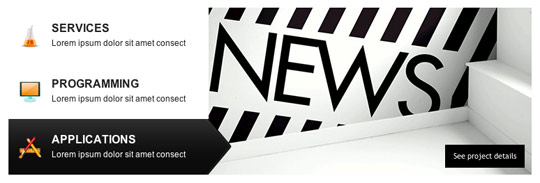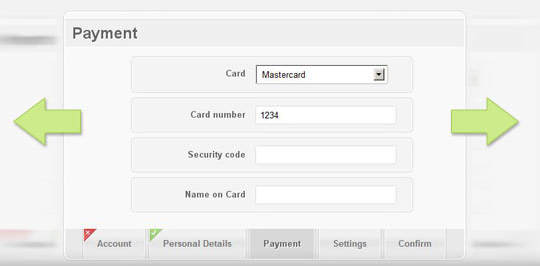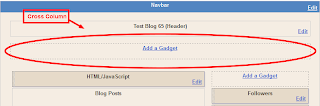Hai guys, ok in this time i will share some tips to you, tips how to increase your visitor. Not a traffic exchange, and not a SPAM. Not a blacklisted ways but we will do it with a White Hat SEO ways, not a simple way but not a difficult way too. The way that can increase your visitor, not a BOT visitor but a real human that maybe will interest if they looking your ads. The loyal visitor too your blog. The loyal visitor that will subscribe your blog, the loyal visitor that will visit your blog every time you updated it. The loyal visitor that will support you everytime. So what is the way? Ok lets we started it
3 Ways To Increase Your Visitor
1. Unique Content, every blog must have an Unique Content. If your blog filled by 90% Unique and Original content. I guess that your blog has unique visitor/day up to 1000 visitor/day. Content is the king, if your blog have a good design, template and good navigation. And you've promote your blog to any website but all of your content are Copy-Paste from other website! I think many people wouldnt visit your blog, because they has read a same article on other website.
3 Ways To Increase Your Visitor
Read More 3 Ways To Increase Your Visitor
3 Ways To Increase Your Visitor
1. Unique Content, every blog must have an Unique Content. If your blog filled by 90% Unique and Original content. I guess that your blog has unique visitor/day up to 1000 visitor/day. Content is the king, if your blog have a good design, template and good navigation. And you've promote your blog to any website but all of your content are Copy-Paste from other website! I think many people wouldnt visit your blog, because they has read a same article on other website.
So remember you must have an Unique Content on your Blog.2. Promote It, if your blog have a good and unique content, and original content, good navigation, good User Interface design but you doesnt promote it. Promote to any website, blog walking? Adding your site to search engine? Adding your site to social bookmark? And others site? How you can get visitor? How others people can knew about your blog? Know about your blog content? And remember, if you promote it by commenting on others blog. Dont do SPAM
So you must promote your blog.3. User Interface Design, and the last tips from me is your blog must have an Interactive Blog Design. Not how search engine looking your website, but how others people looking your site. If some people are interest with your blog design, maybe she/he will subscribe your blog, will follow your blog. Why? Because she/he is interested to your blog, and she/he want to learn how to create a Wonderful Blog Like this? And people wil enjoyable while they read an article on your blog. So it will decrease your bounce visitor.
Lets Spice Up Your Blog Design
For the last step, you can follow my blog or subscribe it. I will share awesome web design tutorial everytime. So lets subsrcibe my blog, by filling a form below every post.
Ok now, you've read my short article. And now you must try that. I hope it working for you3 Ways To Increase Your Visitor
lets see next post, How to increase your page rank "Dofollow blog list 2012"